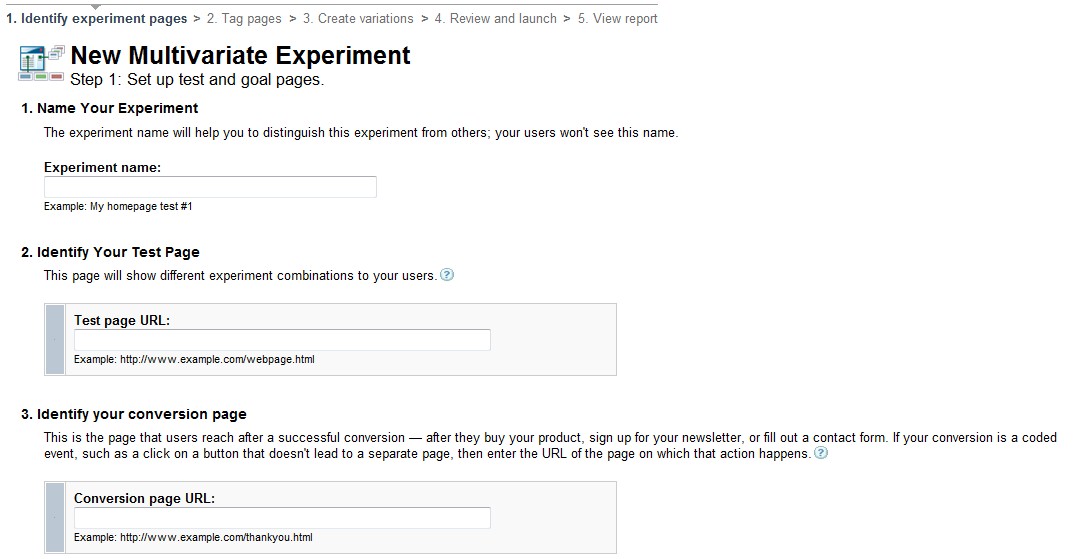We'd like to talk today a bit about how you can quickly leverage the incredible power of Google Website Optimizer to roll out experiments on your data-driven website - ultimately driving your conversion rates upward.
Testing how your customers perceive your website, and gaining their point of view on your products and propositions is imperative when you undertake conversion rate optimisation (CRO).
Why should I bother with CRO? Well, it's a quick-win. If I have 10,000 visitors a month to my website and 1% of them convert, I'm converting 100 of those visitors. Now, let's say I've determined that those 100 customers simply aren't enough to bring in the bacon. I whip out an envelope and start performing some calculations. I've figured that 250 customers a month is a bit more realistic for my ecommerce venture to have a chance of success.
I have 2 options, I can try and get 15,000 more visitors to the site each month through
SEO or I can try and convert 150 more of my existing 10,000 visitors.
When you first start your online business, you need to concentrate your efforts in getting eyes on your website. But, once a certain level is reached, you should direct much more of your effort to CRO and less and less time to getting more traffic. At a certain point, traffic should look after itself via 1) a larger customer base because of your CRO efforts, 2) your time in the market and the natural accumulation of inbound links in that time and 3) any indirect marketing activities.
Once you decide that CRO is your quickest method of improving sales through your website, it's important to lay the foundation.
How do you go about this? Simple. You measure. There is no place for best guesses in CRO. The primary means of ensuring you can design suitable experiments on large data-driven websites through GWO is by setting up Conversion Funnels in Google Analytics. See this
Google support article for more information. Your funnel should normally commence at the 'product search' page, continue through to the 'product listing' pages and finally to checkout.
If there are 5 steps in your conversion funnel, it's exceptionally important to note that by doubling the conversion rate of
any one of your steps will double your overall conversion rate.
So once you have your conversion funnel set up in Google Analytics and it has been collecting data for a few weeks, you'll have something similar to this. (This data has been anonymised from a client that we worked with last month on improving their conversion rate).
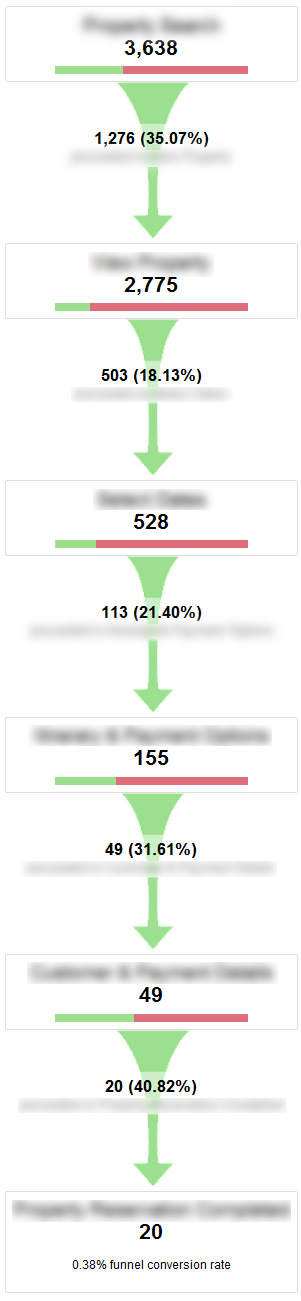
What should your optimisation efforts focus on? Well, you can see from the example that 2 steps have conversion rates of around 20% (or 1 in 5 people). One is actually quite low at 18%. Now, before you jump automatically to the lowest number in the sequence, try and think about your checkout process and where the biggest psychological obstacle to purchasing your product is. Some steps will automatically have a lower conversion rate than others, depending on the psychological barrier.
In the conversion funnel pictured, we're going to focus on the step that has the 18% conversion rate, i.e. 2,775 people landed on this page and only 503 proceeded down our funnel. In reality, this isn't a single page but a virtual representation of all product pages. I.e. our product pages are driven from the database and so the template is the same, if we had 100 products on our website, we will be working off 100 times more data than if we were just testing a single product page. That means more accurate tests and as a result, higher conversion rates going forward.
Once you have decided which step you want to optimise, it's time to fire up Google Website Optimizer. We're going to show you how to set-up an experiment in Google Website Optimizer that tests all of your product pages in one go rather than individually.
So, head on over to
Google Website Optimizer and sign-in with your Google account. Next, click on 'Create experiment'. On the next screen, you want to choose 'Multivariate Experiment'. This allows us to 1) test out multiple combinations in the same experiment and 2) test those combinations over multiple pages.
If you want to know who to thank for this fantastic functionality, it's Sandra Cheng, team leader at GWO. GWO is a fantastic product, primarily because it's free and it offers enterprise level functionality. The biggest criticism of it by far is that it's tough to set-up. That is true unfortunately but to be honest, there isn't much the GWO team can do without short-circuiting some of the awesome power. Anyway, that's why we're here; to ease the pain of setting up large data-driven experiments in website optimizer.
Now, the next screen when you're creating your experiment will look like this.

Feel free to take these instructions with a pinch of salt - they don't really apply to what we're trying to do. Instead, follow this checklist:
1. Choose the page you want to test. Yes, you do need to do that, in this case, choose your product listing / view product page that serves up all of the products in the database, e.g. maybe you have a page called view_product.php.
2. Choose your page sections. Hmmm, you don't need to be so rigid with this definition. Instead, in your PHP code on your view_product.php page, make adjustments to what is displayed based on the value of the variable
$_b (more on this later). For example:
// ORIGINAL
if(empty($_b))
{
?>My original headline
}
elseif($_b == 1)
{
?>Second headline I want to test
}
elseif($_b == 2)
{
?>Third headline I want to test
}
// AND SO ON
?>
The primary advantage of this is that it's simple. The variable
$_b will be populated depending on what combination your visitors are seeing. That means that you can change HTML, entire stylesheets, the data you draw down from the database, any element of the page basically.
3. Review desired page sections with your technical team. I'm guessing if you're still reading, you are on the technical team!
4. Identify your conversion / success / goal page. We've made this really simple. There is a JavaScript function called
triggerConversion() that you should call whenever your visitor performs the action that you would consider a successful visit to this page - be it checking price or stock, sending an enquiry, adding the product to their cart, adding it to a favourites list. Anything you want really. E.g. you could have a snippet like this:
Add to cart
Once you've added some switching statements on your test page using the
$_b variable and you've identified when to trigger your conversion, you're ready to continue. Click the checkbox to indicate you've completed the steps and then hit 'Create'.
On this next page:
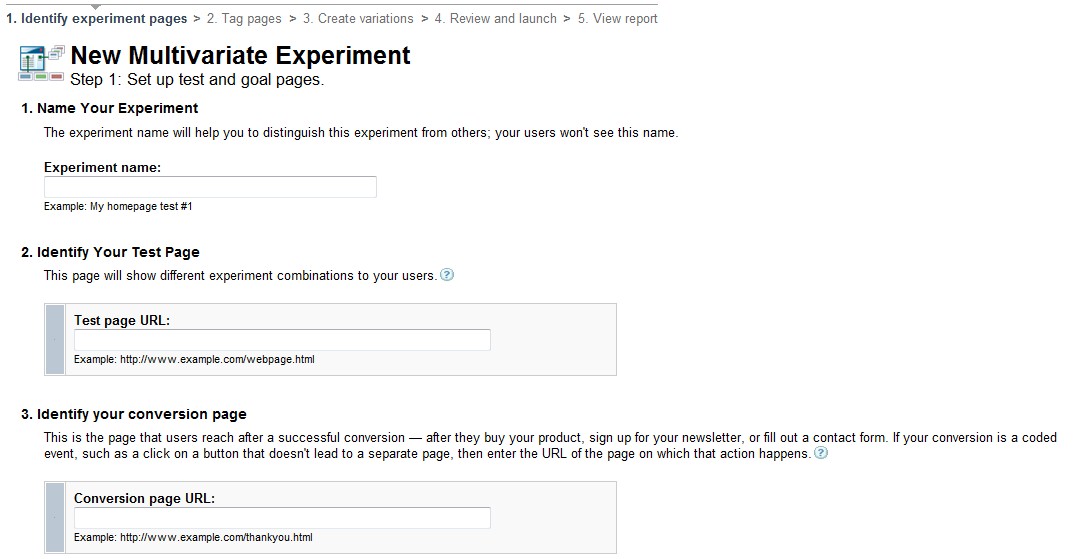
Give your experiment a name and for both the 'Test page URL' and the 'Conversion page URL' enter in a single example of your product page URL, e.g. http://mysite.com/products/my-product.html. Don't worry, the experiment will still run for all of your product pages, we just need to give GWO some valid URLs otherwise it won't let us create the experiment.
On the next page, confirm that you will install and validate the JavaScript required for GWO to function.
Ok, we're at the point where GWO wants to see something installed on your website. Enter
gwo_test.php.
gwo_test.php is a tiny PHP file that will manage the experiment for you. First, download the file here.
There are 2 variables that you need to set:
$use_analytics_id = 'UA-0000000-0';
$test_id = '000000000';
Replace these values with the values that GWO is providing you with. You can see where to find the variables in the following graphics:
Pull your $test_id from this snippet
 Pull your
Pull your $use_analytics_id from this snippet

The variable beginning with UA- is your
$use_analytics_id
and where it says
var k=
, that's your
$test_id
Once you have those variables in the script, upload it to your server and include it just after the
tag in your PHP page. For example:
...
include('gwo_test.php');
?>
...
You're nearly there now. On Step 3 in GWO, you're ready to define your combinations. All you need to do here is click '+ Add new variation' until you have enough combinations for your needs. Each time you add a combination, the maximum value of
$_b increases. For example, if you add 3 new variations on top of your 'Original' variation, 4 different values for
$_b are possible, i.e.
$_b can be empty or it can be 1, 2 or 3. As mentioned already, you should make any switches to your PHP page based on the value of that variable. Bear in mind that if you don't have a huge amount of traffic, the more variations you create, the less traffic each variation can receive in a fixed period of time - and the longer your experiment will take.
Click Launch/Finish to make your experiment live. To test it, open up a browser where it's easy to clear the cache/cookies/history. Visit one of your product page URLs. You will either see the requested URL or the requested URL with
?_b=
appended to it.
Clear your browser's cache/cookies/history and request the same URL again. Again, you should see a different URL than you did the first time - GWO will choose a random variation to show you but if it identifies you as already having viewed a particular variation, you're stuck seeing that variation until you clear your cookies. The reason for this is so that if visitors turn up at your website in the middle of an experiment, they don't get wildly differing versions of the same page from one visit to the next! Again, another good call from the GWO team.
That's it, sit back and watch the data roll in! If you perform 5 well executed GWO experiments and each results in a 20% increase in 1 section of the funnel, by the glorious power of compounding, you will have turned 100 conversions into 250 conversions. Success in ecommerce is but 5 GWO experiments away!
Any questions or comments, or if you would like to talk to us about setting up Google Analytics conversion funnels and Google Website Optimizer experiments, please talk to us today.
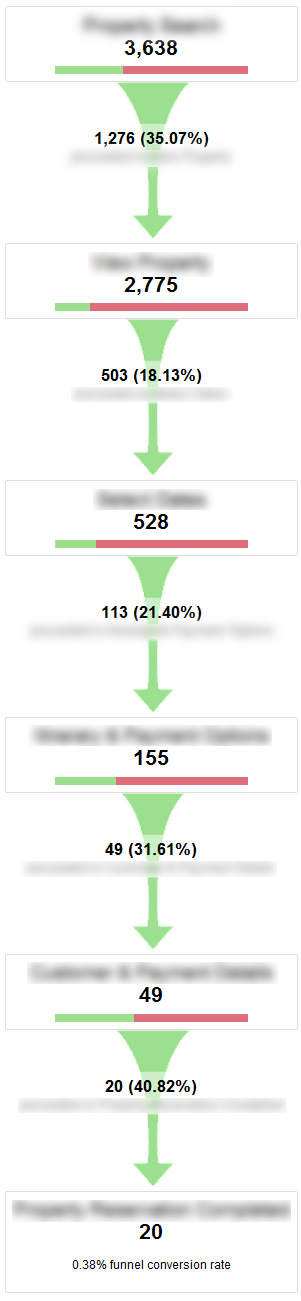 What should your optimisation efforts focus on? Well, you can see from the example that 2 steps have conversion rates of around 20% (or 1 in 5 people). One is actually quite low at 18%. Now, before you jump automatically to the lowest number in the sequence, try and think about your checkout process and where the biggest psychological obstacle to purchasing your product is. Some steps will automatically have a lower conversion rate than others, depending on the psychological barrier.
What should your optimisation efforts focus on? Well, you can see from the example that 2 steps have conversion rates of around 20% (or 1 in 5 people). One is actually quite low at 18%. Now, before you jump automatically to the lowest number in the sequence, try and think about your checkout process and where the biggest psychological obstacle to purchasing your product is. Some steps will automatically have a lower conversion rate than others, depending on the psychological barrier.